The purpose of a recall feature is to ask in a nice manner whether the email client could delete a certain email message, which has already been sent by you. In Outlook, when a recipient has finished reading an email message, it cannot be erased. However, the recipient gets the information that the sender wishes to delete that email.
To put it simply, when a recipient opens an email even before the sender has the opportunity to recall it, the recall functionality will not work. However, the recall message will still appear in the inbox of the recipient. It also means that the recipient realizes that the sender wants it to get recalled. However, the email will remain in the inbox as it has now become a “read message.”
Think of a scenario when you are exhausted and you have just mailed some angry words about your superior to him or her. Your actual intention was to send the email to a co-worker. It could be a bit too late to do something with that email. However, a few tweaks in Gmail can lessen the chances of such slip-ups in the future, which may otherwise jeopardize your professional career.
Gmail email service
Before we learn how to recall an email in gmail, let us first understand the basic functionality of Gmail. Today, Gmail has become an integral part of many people’s lives for the obvious reason. There is hardly anything, which you cannot do in Gmail from sharing crucial data to projects, and documents. Gmail also comes in handy to receive and send bulk messages without imposing any kind of limitation.
You can send almost anything on Gmail ranging from school projects to business meets. It has around a billion users and also facilitates sharing photos on it. Gmail is one of the most popular email services around the world and a person can have multiple accounts on Gmail.
Meanwhile, there may be certain occasions when a user might have regretted it after he/she sent an email. It is possible that the sender might have mistakenly sent it to the wrong email id. Also, the documents sent with the email could contain personal details. There are many such instances when a sender might have mailed incorrect documents to their co-workers or superiors. They simply want to undo the email and correct it before sending it again.
Taking all such factors into consideration, Gmail offers you a feature where it is possible to recall an email, which has been sent. Gmail’s undo feature is one of the most important yet less publicized features. It is a feature, which enables a user to undo a sent email within a time limit of thirty seconds. This is when the sender has sent a partially completed email or has sent it to an incorrect user by mistake.
Are you wondering how to recall an email in gmail so that you should not feel embarrassed after sending an email? At the outset, it is imperative to point out that Gmail does not have a dedicated “recall” function similar to Microsoft Outlook. However, it has an interesting function that allows the user to “unsend” their email within a specific time period.
If you want to maintain the privacy of your sensitive information or take back wrong statements sent by mistake, Gmail offers the facility to unsend it. It also means that there is always an option to recall emails in Gmail. It is immaterial whether the recipient of that particular email was using a different email program or Gmail.
The only crucial criteria for recalling an email sent through Gmail is the time when the mail was sent. A specific time window is allowed by Google after an email is sent. During this time period, it is possible to recall that email message.
You can consider it as a grace period though you might have already clicked on the send option. It signifies that the message is held by Gmail for a brief time. The sender has the choice to recall a Gmail email within this time window and can stop its pending delivery.
In this particular article, we will see how a user can recall an email message with Gmail. We will also see the prerequisites that are essential to halt the delivery of an email that has already been sent.
How to recall an email in gmail
Step 1: Go to the top right corner of your page to click the cog icon and then simply click on Settings.
Step 2:From the main/first tab, click on Enable from Undo Send option.
Step 3: Go to the drop-down box to select the time limit within which the undo has to be done. It is possible to select from 5/10/30 seconds.
Step 4: Go to the bottom of the page and choose Save Changes.
Step 5: Next time when you send an email message, a box with the caption “Your message has been sent” will be displayed with an extra undo option.
Step 6: When you choose this option within the time frame you selected earlier, the email recipient would be unaware that the mail was sent to them.
It is important to note that contrary to the Outlook Exchange Server, the message is not being recalled by Google. Rather, it simply delays the sending of that email message within the time window established by the user. The most effective use of “Undo Send” in Gmail is when one of your fingers is still on the screen, mouse, or touchpad.
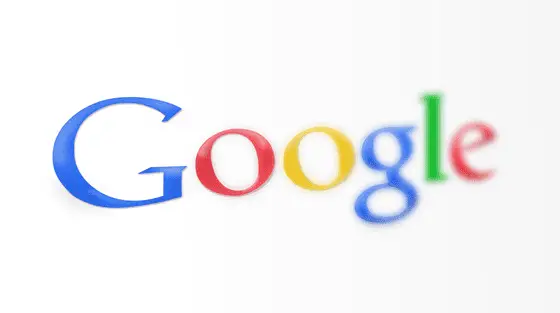
Sending a test email
If you now want to test whether the email has been unsent or not, try out the steps mentioned below:
1. Make sure that Gmail’s web client is open and click on the Compose button in it.
2. Key in your email address as the intended recipient in the “To” field. of the dialog box.
In case you have multiple email accounts, use the other one.
3. Next, click on the Send button to send the email.
4. A pop-up called “Message Sent” is displayed in the left bottom corner of the window. You have to click on “Undo” for recalling the sent email.
5. Another pop-up window appears. Click on the OK button for confirming your action.
6. You will see the unsent email as a draft on the screen. Make corrections in the email and send it. Alternatively, simply delete that email.
Gmail for mobile
We will now discuss how to recall an email in gmail when you are using an Android or an iOS device. It is as simple as the above-mentioned process. You need not tweak any options or setting on your mobile phone. You will note that here, the “Send Cancellation Period” has a fixed time interval. It means that you cannot change it the way you do it on your PC. So, once you see the Undo button displayed on your mobile screen, you have a fixed time period to decide and click the button for cancellation. Else, the email will be sent by default.
Similar to a web client, it is recommended to try out composing a test mail and sending it to understand the working of the feature. You should try this out before actually applying it.
Is it possible to undo a sent message after 30 seconds have passed?
At times, the sender is sending a confidential message and might want their recipient to access that information for certain days or hours. However, they should not be able to access that message after that period. You cannot achieve this in Gmail directly. However, it can be accomplished via Google Docs. Follow the steps below to do this:
1. Go to Google Docs and key in your message there rather than typing the message in the email compose form.
2. Click on the “Share” option after going to “File.” Click on a link called “Advanced” at the lower end of the popup window. Click the clock icon to set the time of document expiry.
3. Next, choose any date from the calendar or select from predefined dates. Click on the “Save” button after setting the preferred expiry time.
4. It is now time to compose a new email. Click on the “Drive” icon and include the document, which was created in the earlier steps. Select the file and then click on “insert.”
5. Your email is now all sent to be sent. When this message is sent to the recipient(s), the latter can access, as well as, read this document. However, as soon as the set time ends, they cannot access it anymore.
Recalling an email message may not always work in Gmail
We already mentioned that Gmail does not provide an option to recall an email message. Rather, it can delay sending it for an excessively short time period. It means that if the sender does not click on “Undo” within that stipulated period, the email will be sent.
Conclusion
While emails are delivered instantly, they come with consequences. As soon as a sender clicks on the send button, the email is gone from their hands. Human beings are prone to making errors but Google offers a remedy to take care of it. So now you know how to recall an email in gmail. Gmail comes with a feature known as “Undo Send”, which enables the user to cancel their send request.



