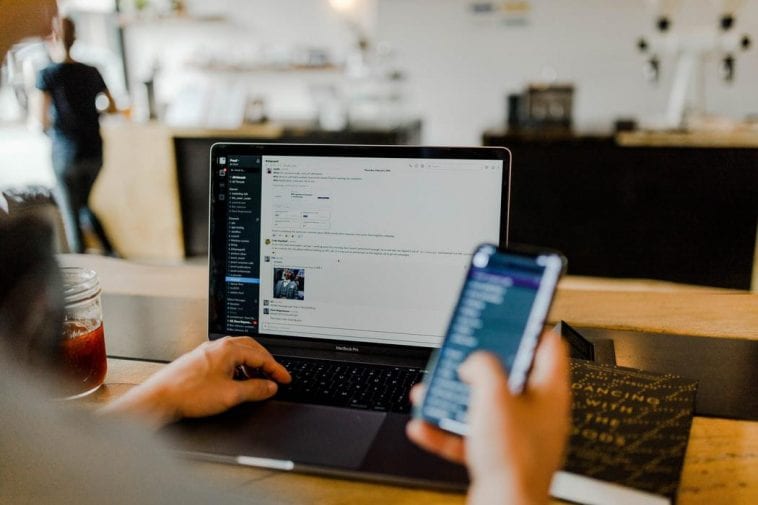There are occasions when there is a need to send emails to several persons at a time. It is an extremely easy task. In Gmail, for instance, a user has to key in all the recipient names in the “To” field. There are occasions though when we do not wish to display all the email addresses to the recipients.
Also, it is imperative to note that it is a sensible thing to adhere to confidentiality and privacy standards. Typically, people do not wish to share their contact information with any unknown group.
We will see how to send mass email hide recipients so that they cannot see each other. The article also takes a close look at the key steps to accomplish this goal using Outlook, as well as, Gmail.
Here are the steps for sending mass email hide recipients so that their names are not displayed:
The full form of Cc is “carbon copy,” which signifies that all the recipients whose ID is entered into this field will receive a copy of the email. However, the email addresses, in this case, can be seen by all recipients.
On the other hand, the full form of Bcc is “blind carbon copy” and has the same functions as “Cc”. However, there is a major difference between the two. Addresses you add in the Bcc field cannot be seen by the recipients. Outlook and Gmail both have this particular feature.
The Bcc Field
Every time you enter an email id in the “Bcc” field, recipients of that message cannot see the address. There are certain circumstances when the “Bcc” field can be useful. Check some of them out:
1. When you want to send a copy of a mail to catch someone’s attention – such as an administrative assistant or a manager. However, you do not want the main recipient to know about it.
2. When you want to send an email to several people. It is a means which will ensure that the email header does not look overcrowded with plenty of addresses.
3. In case you want to send an email to many people who do not know each other or are not aware of the other recipients’ email addresses.
By Default, the “Bcc” field is not displayed in Outlook. However, it is very easy to turn the feature on. When you compose an email in the Outlook message window, click on the “Options” tab. Click on the “Bcc” option in a section called “Show Fields.”
You can now see the “Bcc” field” in your message window. You can now start keying in the addresses the same manner you would add in the “Cc” or “To” fields. It is possible to turn off the option by going to the “Options” tab and clicking on the “Bcc” button.
You may put any email id in the message window’s “Cc” or “To” fields apart from the ones you enter in the “Bcc” field. However, it is important to remember that the addresses you enter the “’Bcc” field will not be seen by the recipients. You may leave the “Cc” or “To’ fields blank. Simply send your emails to the recipients whose email ids you have entered into the “Bcc” field.
We would also like to suggest you create a distribution list when you have to frequently send emails to the same big group of people. Such a list will make your life simpler. Additionally, some Internet Service Providers are known to impose restrictions on the maximum number of recipients to whom an email can be sent. In case you face problems, send you an email in batches of around 20 users at a time.
There is, however, a problem which might come up. When you do not enter any email ID in the “To” field, several spam checkers might treat the email as spam. As a result, your recipients would not be able to see it.
The issue can be handled in one of the following two ways. Firstly, enter your own email id in the ‘To” field. The email recipients will get your email id anyway as you would be the sender of the email. A second way is to create a contact called “Undisclosed Recipients.”
Use an Undisclosed Recipients Contact for mass email hide recipients
When you create a contact called “Undisclosed Recipients”, you can put it in the “To” field instead of leaving it blank. It is also a way for the recipients to understand that other users are also receiving the same message, as well as, the email ids are concealed. Such a contact name can be considered to be a courtesy.
Any recipient who gets the message can just see “Undisclosed Recipients” in the “To” field of their email. However, Outlook does not treat it as a special entity. Instead, it is simply another contact, which is attached to your email address.
Also, you may give any name to the contact but this particular name has now become a type of accepted tradition. To cut it short, recipients can be alerted by the sender that the email is being sent to many other email ids by using this feature called “Undisclosed recipients. “
Steps to send a mass email hide recipients with “Undisclosed Recipients” feature in Microsoft Outlook:
Step 1: Go to the Outlook Navigation menu and choose “People”.
Step 2: Select “Contacts”, click on “Home”. And then click on “New Contact.”
Step 3: Type in the name “Undisclosed recipient” for the email address to be used for sending mass emails as sender.
You need to now save your changes. Next time onwards, whenever you want to send an email to several recipients at one shot, simply choose this created contact. Thereafter, insert it into the “To” field. The other steps are more or less the same as the ones described above.
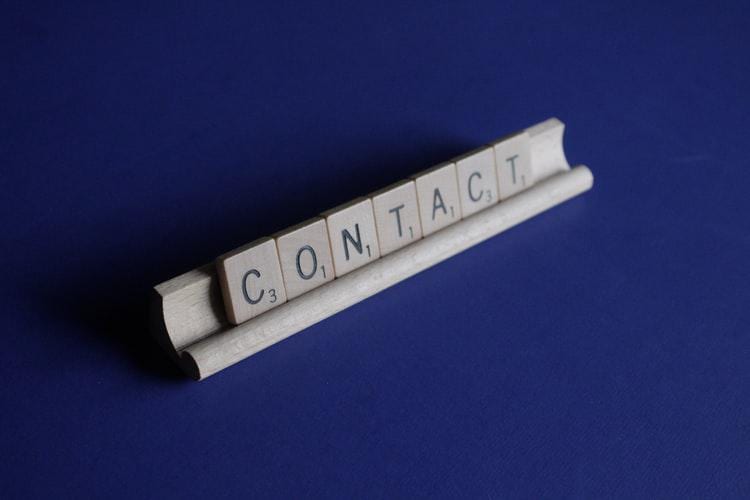
Sending an Email to “Undisclosed Recipients” through Gmail
The next step is to be aware of how to create a contact called “Undisclosed recipients” in Gmail. You will be glad to know setting this feature in Gmail is easier than compared to that of Outlook. There are just a few steps to send an email with concealed email addresses.
1. Click on “Compose” for creating a new email in Gmail.
2. Go to the “To” field to type in “Undisclosed Recipients.” Simply add your email id after it.
3. Finally, click on the “Bcc” field located at the upper right. Also, enter your email id in the “Bcc” field.
You are now all set to create an email and simply send it out. Your contacts will not be able to see one another once you add the “Undisclosed Recipients” feature. However, we recommend you simply use the “Bcc” field when you do not have to communicate with your recipients on a regular basis. On the other hand, if you wish to communicate with several people quite often, for instance, your customers, it is better to go for bulk email services.
Bulk email services and messaging
Rather than using the basic email for promoting a business, organizations can email campaigns through special services. Check out some of the widely used email marketing services, which you could take your pick from going forward:
1. MailChimp
2. ConvertKit
3. HubSpot
4. Sendinblue
5. AWeber
What are the advantages of Email marketing services to do bulk messaging?
The following are some of the top advantages:
1. There is access to campaign statistics and delivery reports. A tool will offer info about delivered, opened, and sent messages.
2. These email marketing services can generate statistics for its users. So, it becomes easy to keep a tab on the best delivery time, customers’ interests, and so on.
3. Emails can be customized with one’s own professional templates.
4. These services can save the time of the marketers by outsourcing the sending and planning of various campaigns.
5. The contact list gets concealed from mail recipients automatically.
6. User personalization and segmentation are incredibly crucial attributes of email marketing services. If you want better outcomes, get acquainted with the desires of your clients and give them relevant offers.
Additionally, you may use bulk emails in multi-channel marketing strategies along with text messaging, push notifications, and instant messengers, among others.
Summing it up
Let us now try to summarize what we covered in this article. If you wish to hide email ids from your mail recipients, simply enter those email ids into the “Bcc” field. The option is available in your email settings. It is easier to set it in Gmail.
If you do not want your emails to go into spam folders, simply add your own email id into the “To” box. However, keep a tab on the number of email ids before you send an email. Certain ISPs may impose restrictions on the maximum numbers of email ids.
You can use the “Undisclosed recipients” feature to alert the recipients about bulk messaging. You can set this name to your email id. Next, simply use it in the email’s “To” field.