If you take fitness seriously, chances are that you own a Fitbit. In recent times, the company has catered to the needs of fitness enthusiasts by manufacturing a variety of fitness trackers, smartwatches, and accessories. Fitbit’s devices, in combination with its mobile apps for Android and iOS and its in-browser dashboard, allow users to know how much they’ve worked out by tracking their weight changes, exercise routines, and heart rate.
As a Fitbit user, you might have several questions regarding how to manage your devices and your Fitbit profile. In this post, we’re going to focus on one of the most commonly asked questions, which is how to change email on Fitbit. But before we get to the how, let’s talk about why you may need to change the email ID that is synced with your Fitbit profile.
Why you may need to change your email ID on Fitbit
There may be more than one reason for you to change the email ID on your Fitbit profile. We’ll list all of them down and then go on to how you can make the necessary changes.
- Compromised email account: If you know that the email ID associated with your Fitbit profile has been compromised, you should waste no time in changing the email on Fitbit. Account takeovers may result in unnecessary warranty replacement requests and attackers may then go on to sell the replacements. Even though Fitbit’s security measures have managed to nab numerous attackers in the past, as the owner of a Fitbit product, you should take all the security precautions you can as well.
- You are getting password reset request emails: If you’ve received password reset request emails from Fitbit without making any request yourself, it indicates an attacker trying to get into your Fitbit profile without your knowledge. In such a scenario, it makes complete sense to switch to a new email ID to avoid such situations in the future.
- Switching to a new email account: You may be simply looking to switch to a new primary email account and in that case, you should update your email ID on Fitbit as well. As different email services offer different features these days, you may be tempted to create a new Gmail ID if you have been using Yahoo Mail for a long time or vice versa.
So now that we have covered some of the reasons why you may have to change your email ID associated with your Fitbit profile, it’s time to take a closer look at the steps you need to follow to do it successfully.
Changing email ID on Fitbit profile
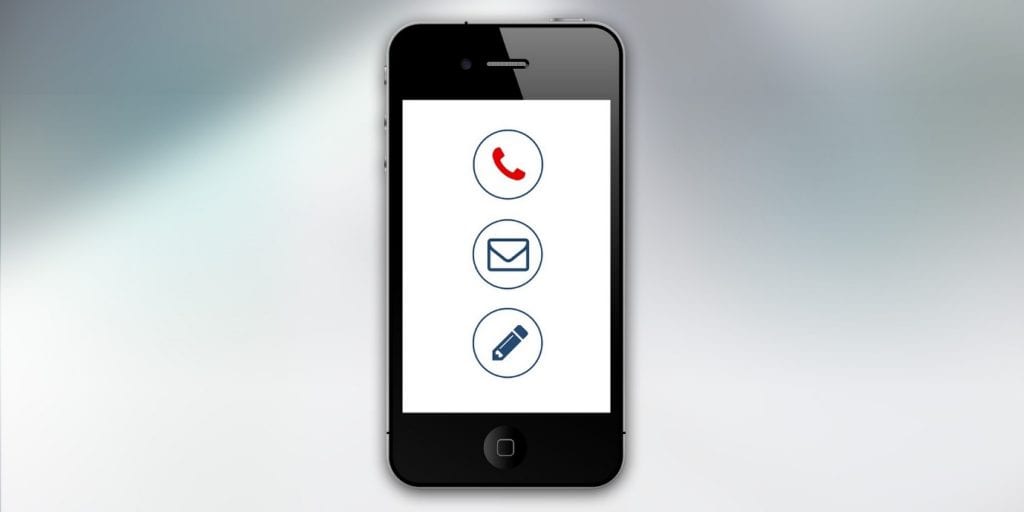
So we’ve finally arrived at the ‘how to change email on Fitbit’ section and essentially, there are two ways to do it; either through the Fitbit mobile app or the Fitbit.com dashboard that you can access from a web browser on your PC. Let’s first look at how you can change the associated email ID on your Fitbit profile through the official mobile app.
- Open the Fitbit app and tap on the ‘Today’ tab, followed by tapping your profile picture.
- You should see the ‘Privacy’ section. Tap it and then tap on ‘Login’.
- Tap on the ‘Change email’ option.
- You should see two boxes; one for entering your new email address and another for confirming it. Make sure both boxes are filled accurately.
- Once you have accurately filled up your new email ID in both boxes, it’s time to confirm your Fitbit profile password. Enter the password in the ‘Confirm Password’ box.
- You should see a ‘Change’ option after you have filled in all the required details. Tap on it and keep following the instructions provided to you by the Fitbit app.
- Once you have followed all instructions from the app successfully, you should receive an official confirmation mail from Fitbit on your new email ID. Open it and click on the ‘Verify’ option within the email to save the changes permanently.
And that’s it! You have successfully changed your email ID on your Fitbit profile through the official Fitbit mobile app. If you have to make further changes in the future, you can follow these instructions again.
Now let’s see how you can change your email using the Fitbit dashboard.
- Open your Fitbit dashboard on your web browser and click on the gear icon to enter the ‘Settings’ page.
- On the ‘Settings’ page, scroll down to the section that displays your currently associated email ID. Next to this ID, there will be an option to change the associated email ID. Click on it.
- Similar to the app, you can see the confirmation boxes for entering your new email ID. Accurately fill up these boxes along with your Fitbit password.
- The confirmation email should shortly arrive on your new email ID and you need to click the verification link inside the email to save all the changes.
So if how to change email on Fitbit has been one of the questions on your mind lately, we hope this post has helped you out in answering it.


