We can all agree that most of the communication, both formal and informal, are usually over an email in this digital era. From a recipe shared by your friend or a business proposal that you want to discuss with your team before sending it to your clients are all in your email inbox. At some point in time, you might be in need of saving a hard copy of the email. But it may turn out to be a nightmare to understand how to download and print an email from devices running on different operating systems and very confusing navigation options.
Well, look no further as all the concepts related to downloading and printing emails on the most popular Windows and Mac platforms are explained in the following sections. You will also learn how to print an email directly from your smartphone through a pre-configured wireless printer. As an example, let us learn how to print an email in Yahoo. If you print an email in Yahoo by using the print option provided by web browsers, redundant ads and toolbars are also selected for printing. You end up wasting lots of ink and paper. Luckily, Yahoo includes an easier and paper-friendlier option to print emails from its interface both on desktops and smartphones. The steps should remain the same for other email providers, for smartphones from different manufacturers, and also if you choose different web browsers to print an email.
Note: The following sections list out the steps to print only the text of an email. If you want to print the attachments in an email, select the attachments. The preview of the attachment is displayed on the right pane. Click Print and download the attachments to your system. Then print them using the Widows or iOS print interface. Do note that on Apple iOS systems, you should download the attachments on Apple iCloud or Dropbox as you are not allowed to download the attachments directly to your file system.
To print an email in Yahoo on Windows PCs and Macs
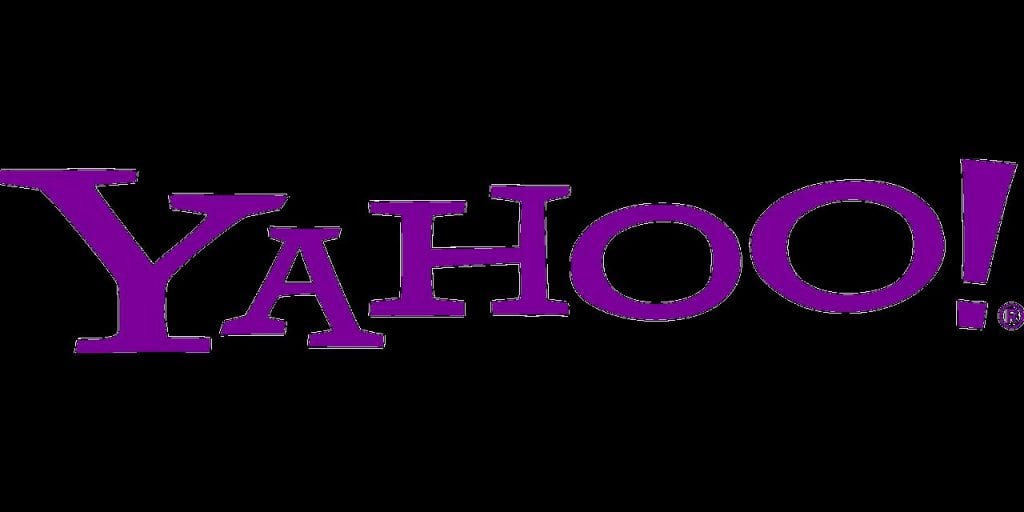
1. Log in to your Yahoo account on a web browser and open the email you want to print.
2. With the email opened, click the Print icon from the top-right corner of the email.
This opens a new window displaying the text of the selected email.
3. Click the Print icon again.
4. Depending on the system you are using, perform the following action:
a. On a Windows system, a Print dialog box appears. Select a printer from the pre-configured list of printers and, if required, change the page ranges, the number of copies, and the page layout under preferences. Next, click Print.
b. On a MAC, a similar Print dialog box appears. Select a printer and one of the available presets from the list. To change the number of copies and the page range, select Copies & Pages. You can also change the page layout to match the size of the papers used for printing. When done, click Print.
Note: The selected email in Yahoo should now be successfully printed. If not, check for the error logs on your system. The common failure scenarios are when a paper is jammed in the printer, the paper tray is empty or due to some configuration issues in the printer. Follow the troubleshooting guide of your printer to rectify the issues and follow the above steps to start a new print job.

To print an email in Yahoo on Android, iPhone, and iPad
On smartphones running Android or iOS, download and install the Yahoo Mail app from Google’s Play Store or Apple’s App Store respectively. It is easy to print emails in Yahoo if you have configured a wireless printer on the same wireless network access point to which your smartphone is connected. With these perquisites in place, let us now learn how to print an email in Yahoo on Android, iPhone, and iPad devices wirelessly.
1. Open the Yahoo Mail app.
2. Select an email you want to print and tap on the More icon.
3. Tap the Print option.
4. Depending on your smartphone, perform these actions:
a. On Android, a list of pre-configured wireless printers is displayed. Select a printer or tap the All Printers… option to list out all the printers. Customize the print job by choosing the page layout, page range, page orientation, and the number of copies to be printed. Tap the Print icon.
b. On iPhone and iPads, a Printer Options page is displayed. Select a wireless printer and configure the print options, and then tap the Print icon.
Note: The navigation for the print options may vary from different Android or iOS versions.
Note: The Print functionality may not be available on a few smartphone models. Do check with the manufacturer to check if printing is supported on your smart device.
With these tips, you can easily learn how to print an email in Yahoo, and other platforms.


